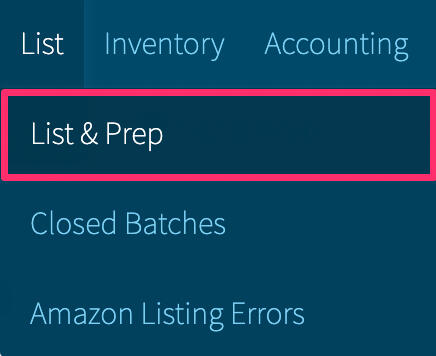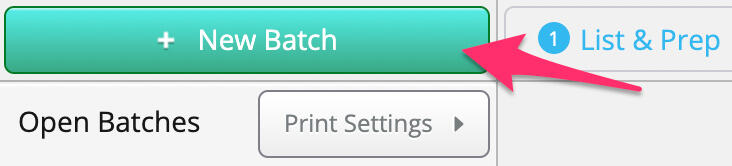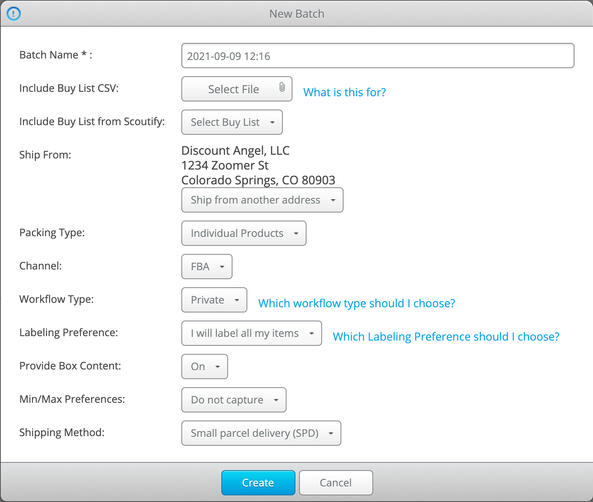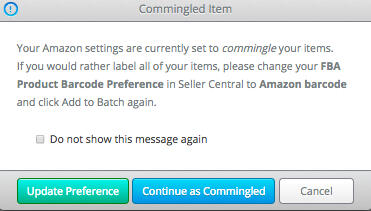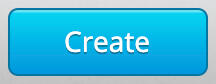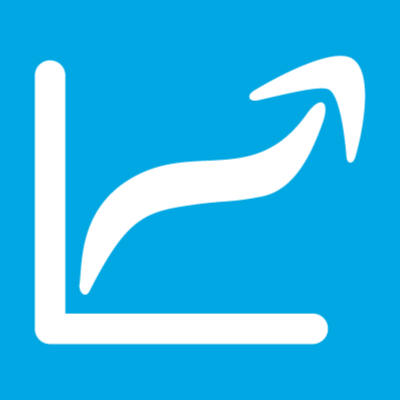
Inventory Lab Stratify
Stratify is a web-based, desktop application you can log in from anywhere at any time, simply by visiting the login page.Inventory Lab is a third-party inventory management software. It is enhancing the product listing workflow for Amazon sellers. Composed of diverse solutions, the software can efficiently aid in running a successful Amazon business.Today, we will show you how to leverage Inventory Lab / Stratify to help you list and optimize your Amazon FBA shipments.
$69/month
Private Batch
To begin a Private batch, click the List tab and select List & Prep from the menu.
Click the green New Batch button.
After clicking the New Batch button, the screen below will appear and you will need to make some selections for your batch:
Batch Name – Default is the date and time you are opening the batch. You may choose to customize it based on supplier, contents, etc.Include Buy List CSV - You can choose to import your batch items using a . CSV file. You can either use a Buy List created within Scoutify 2 or create your own.Ship From – You can choose your Ship From address here. The default address will be displayed. If you have more than one address in settings and wish to change to one of the secondary addresses, click "Ship from another address" for a menu of address choices. In the drop-down, you'll also have the option to add a new address that will save to your settings as well.Packing Type – Indicate if your batch is individually packed items or case pack items.Channel – Choose from FBA (Fulfillment by Amazon) or MFN (Merchant Fulfilled).Workflow Type – Clicking on this allows you to decide which workflow to use for the batch. Your choices are Private or Live. To learn more about the workflow options, please see Which Workflow Should I Choose? You cannot change between Private and Live once the batch has been created. In this case, you will choose Private.Labeling Preferences – Choose if you would like to label your items, or if you want Amazon to label them. (Make sure your Amazon Seller Central settings are the same!)If your settings are NO_LABEL when you add your first item to a batch, you will be notified and prompted to change the setting if necessary.
If you choose to update your preference, you will be taken to the barcode settings page in Seller Central. Once you change the setting and return to InventoryLab, a new [SELLER_LABEL MSKU]{#77D4FC will be created once you choose to add it to your batch. If you continue as commingled, your item will add to your batch as NO_LABEL.
Provide Box Content – As of shipments being received on November 1, 2016, Amazon began charging per item if you do not provide Box Content information for your shipments. InventoryLab has built this feature right into your workflow to make this process as easy as possible. To activate this feature, make sure the dropdown box has "On" selected.
Min/Max Preferences - Choose whether you would like to capture min/max prices for items added to the batch. You have a choice of "Do not capture", "Send to Amazon", or "Save to InventoryLab."
Shipping Method - Choose whether you plan to create the shipment as a Small Parcel Delivery (SPD) or a Less than Truckload (LTL) shipment. This does not allow you to choose which one you are using - that has to be done in Seller Central - but it allows you to be able to create the correct amount of boxes needed for each option. SPD has a box limit of 200 boxes.
Once you've made all your selections, click the blue Create button.
Download Inventory Labs
InventoryLab provides innovative and effective solutions. With Stratify you'll research products, list and manage your inventory, track your expenses, analyze your profitability, and more. The Scoutify app gives you a powerful advantage when sourcing profitable inventory for your business using your mobile device - (Great for Retail Arbitrage)